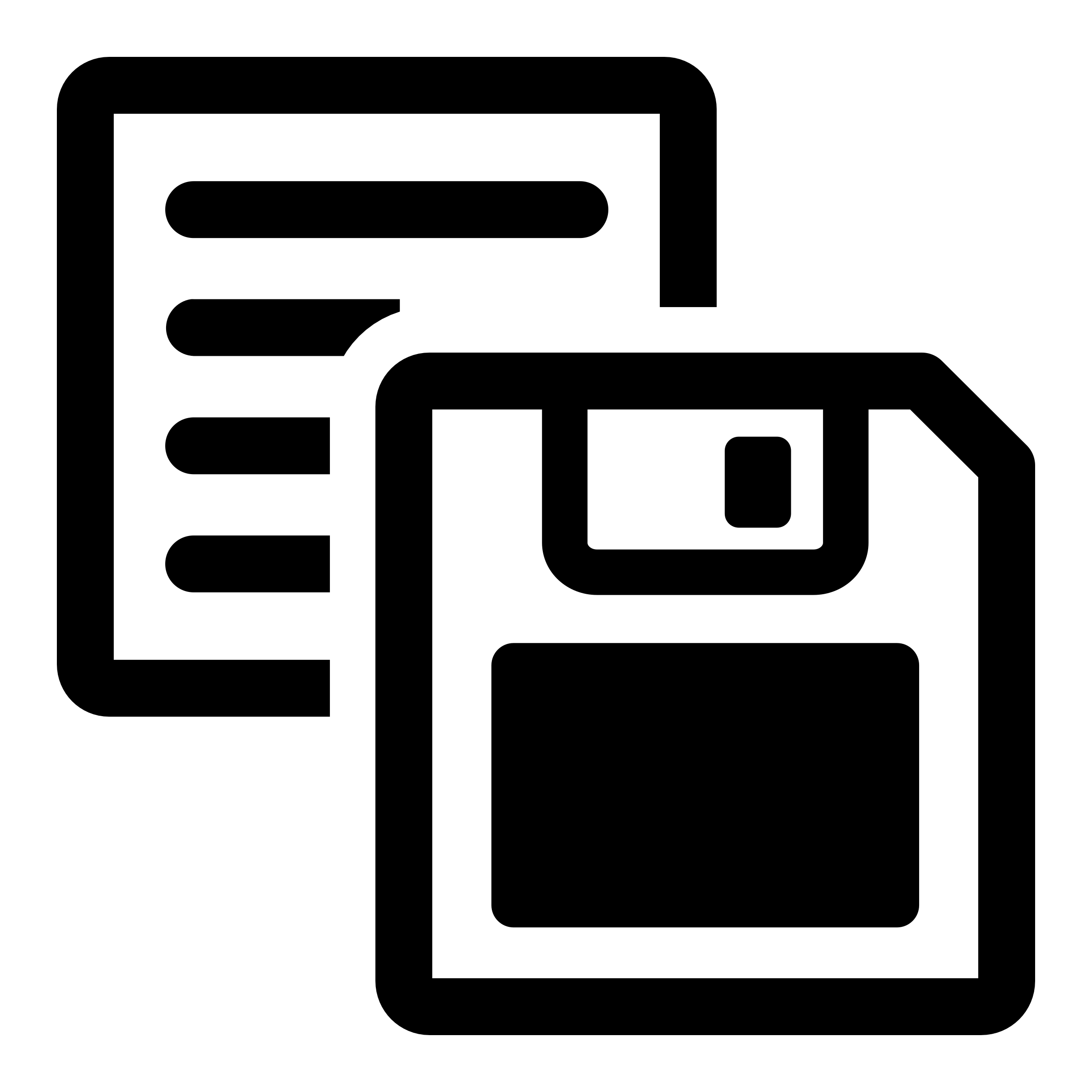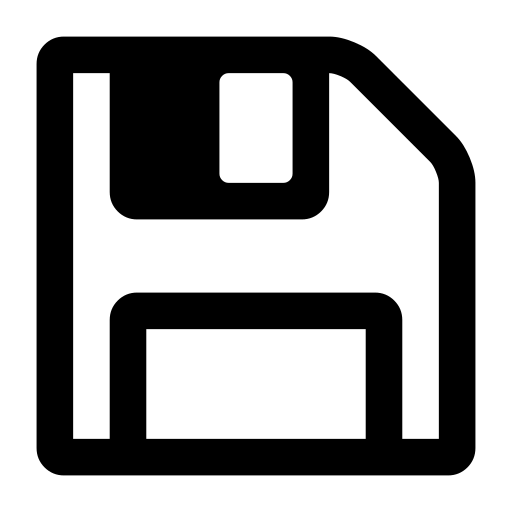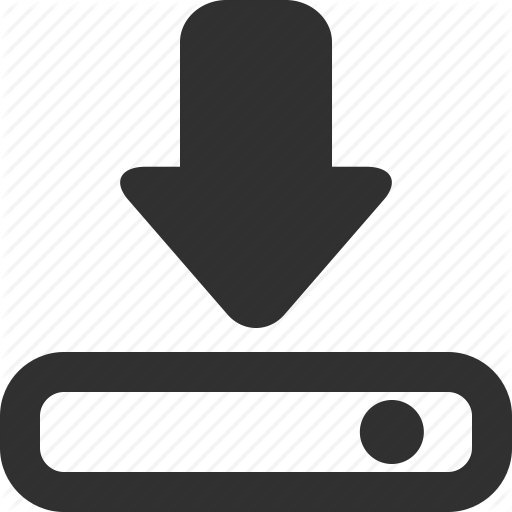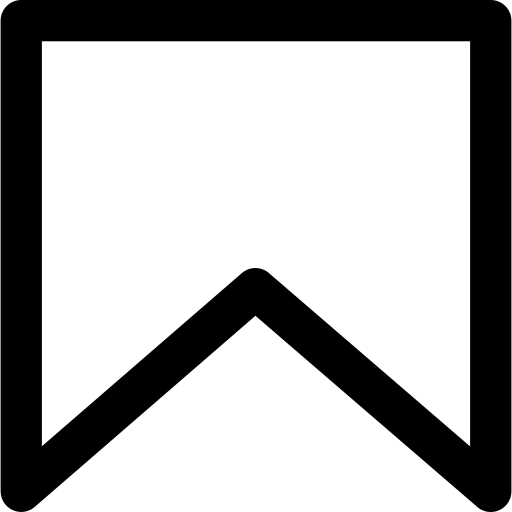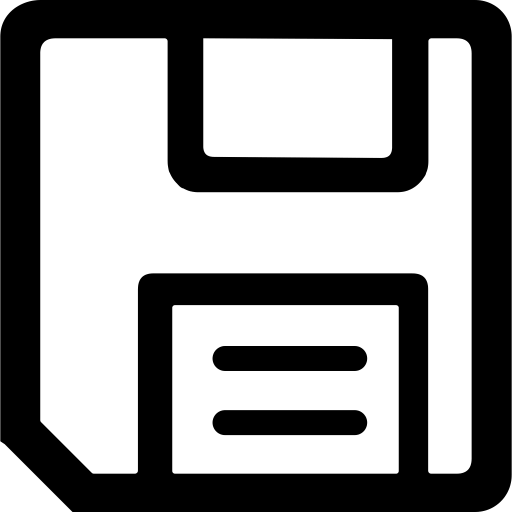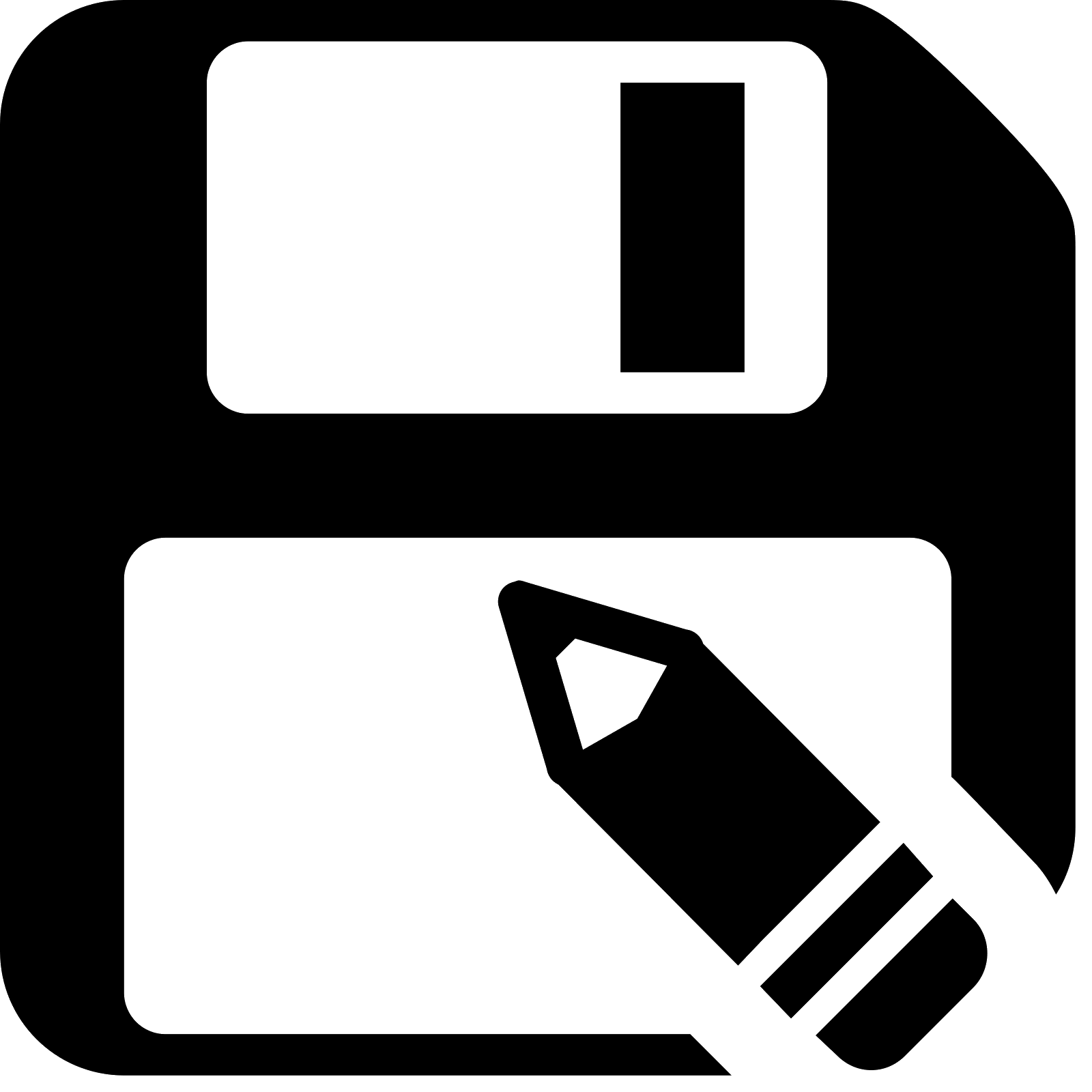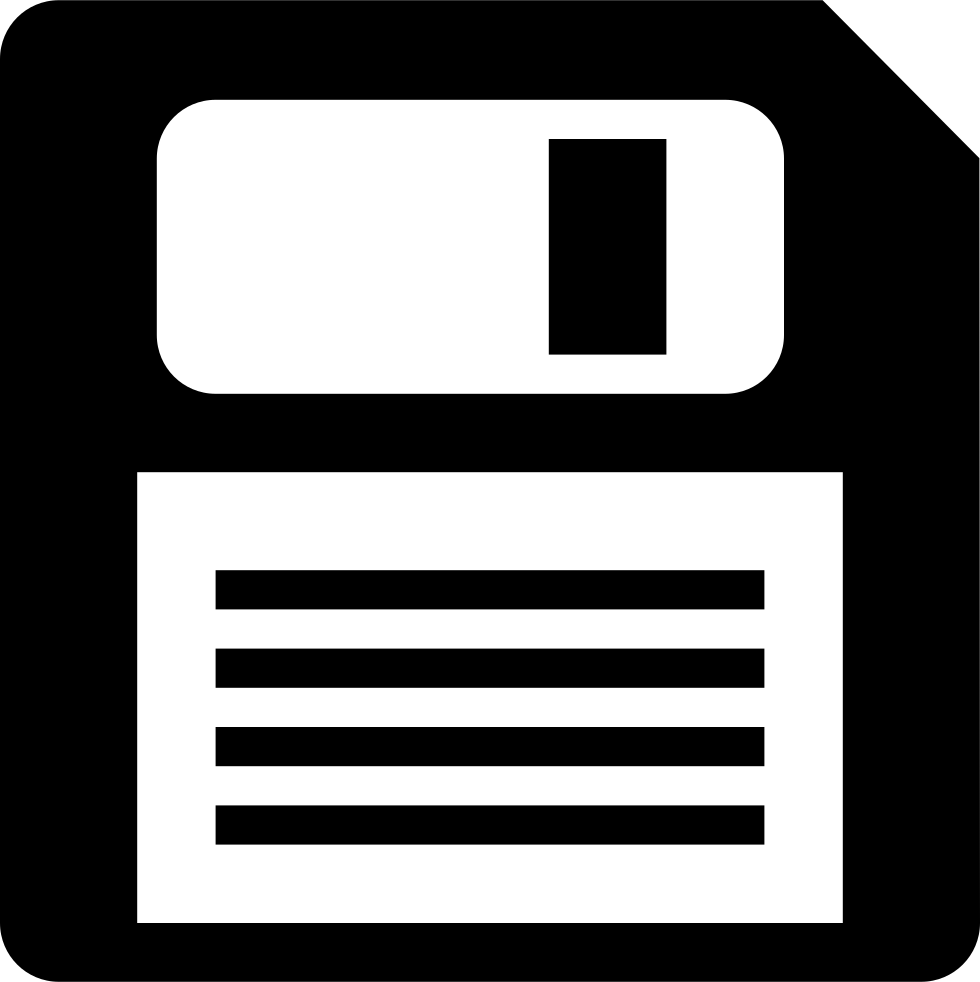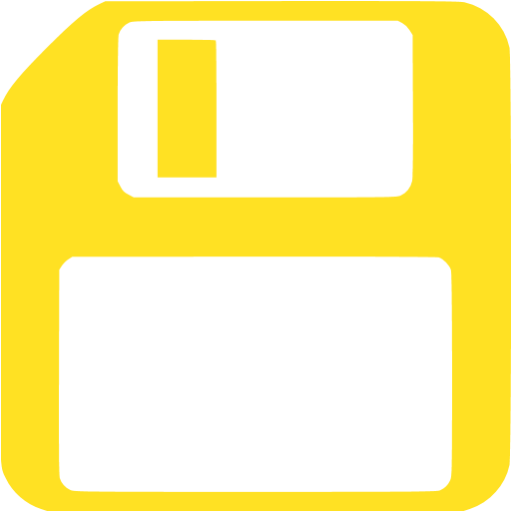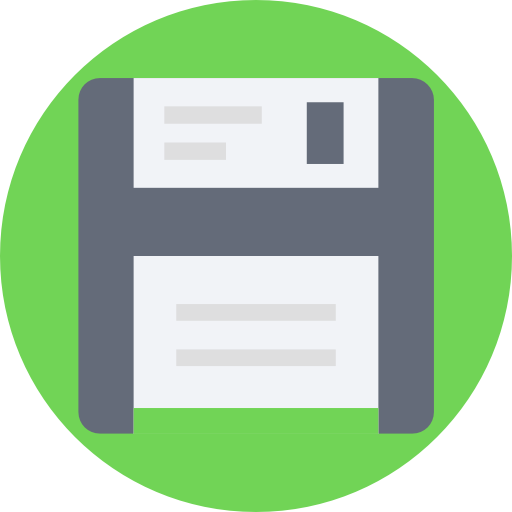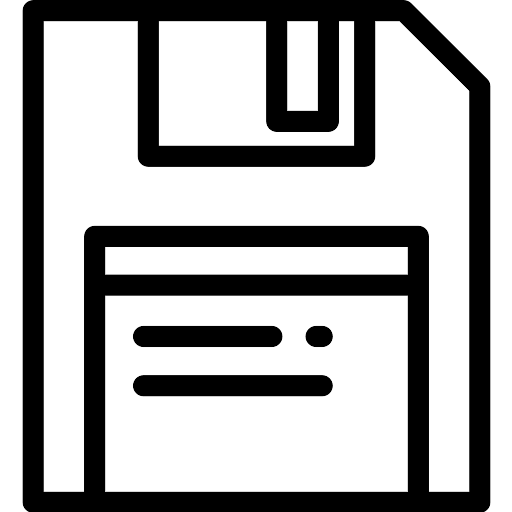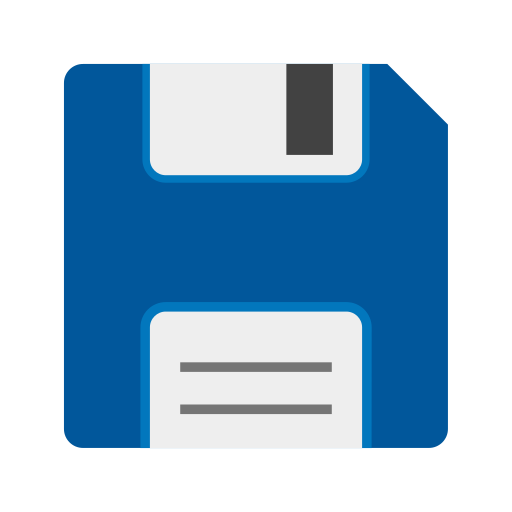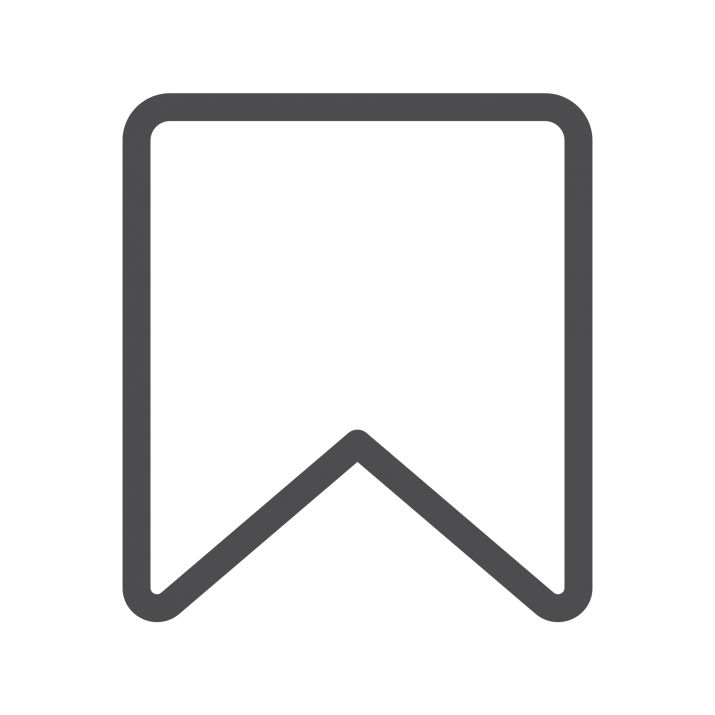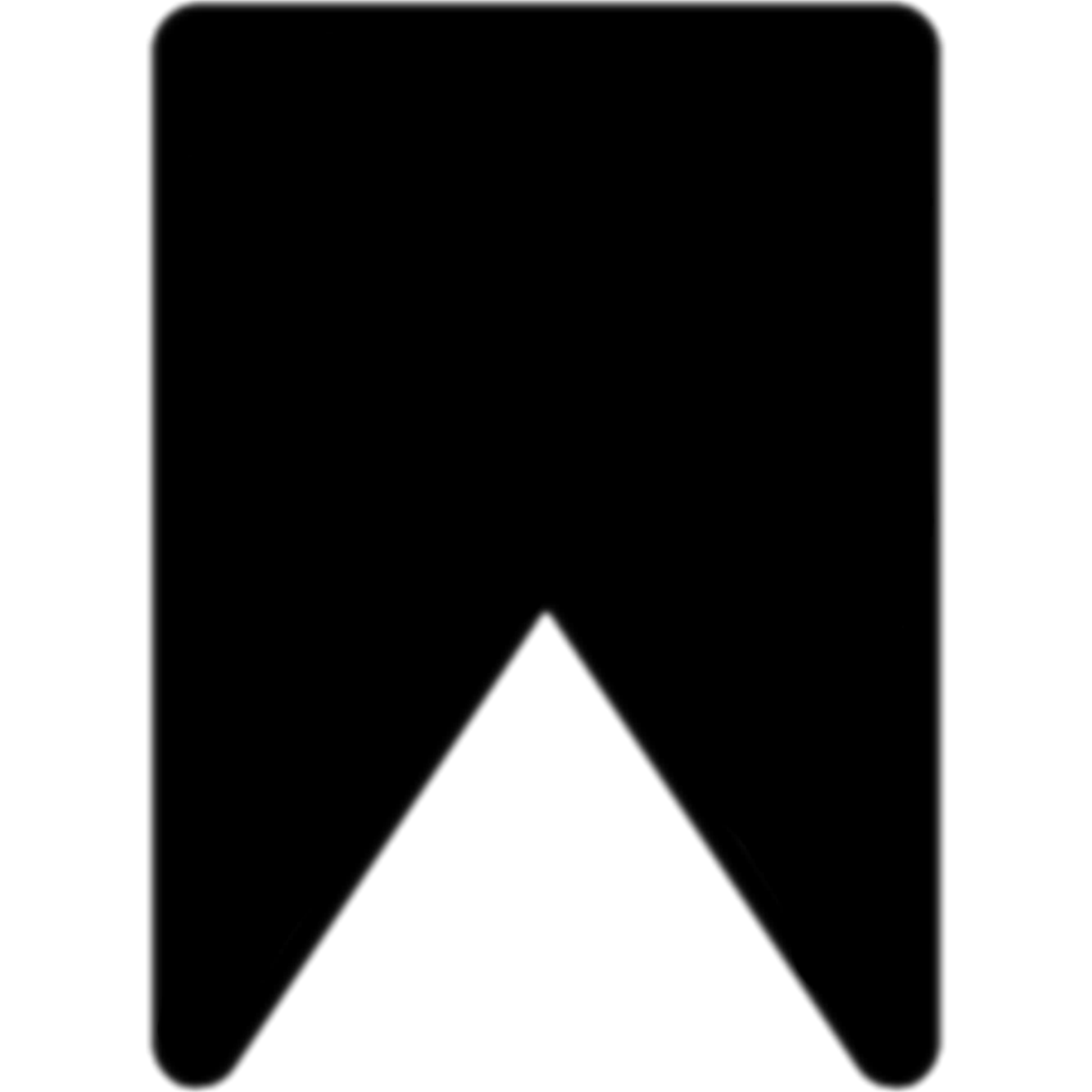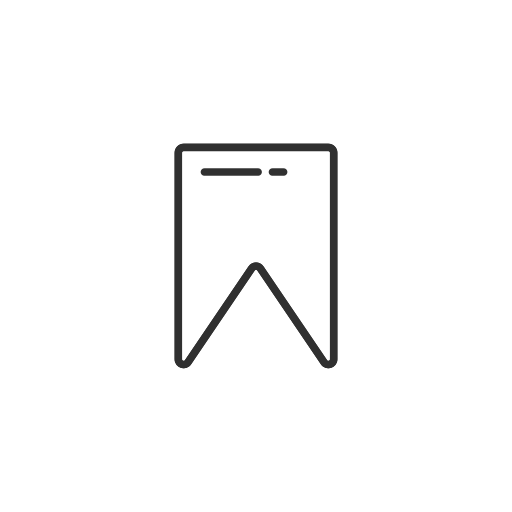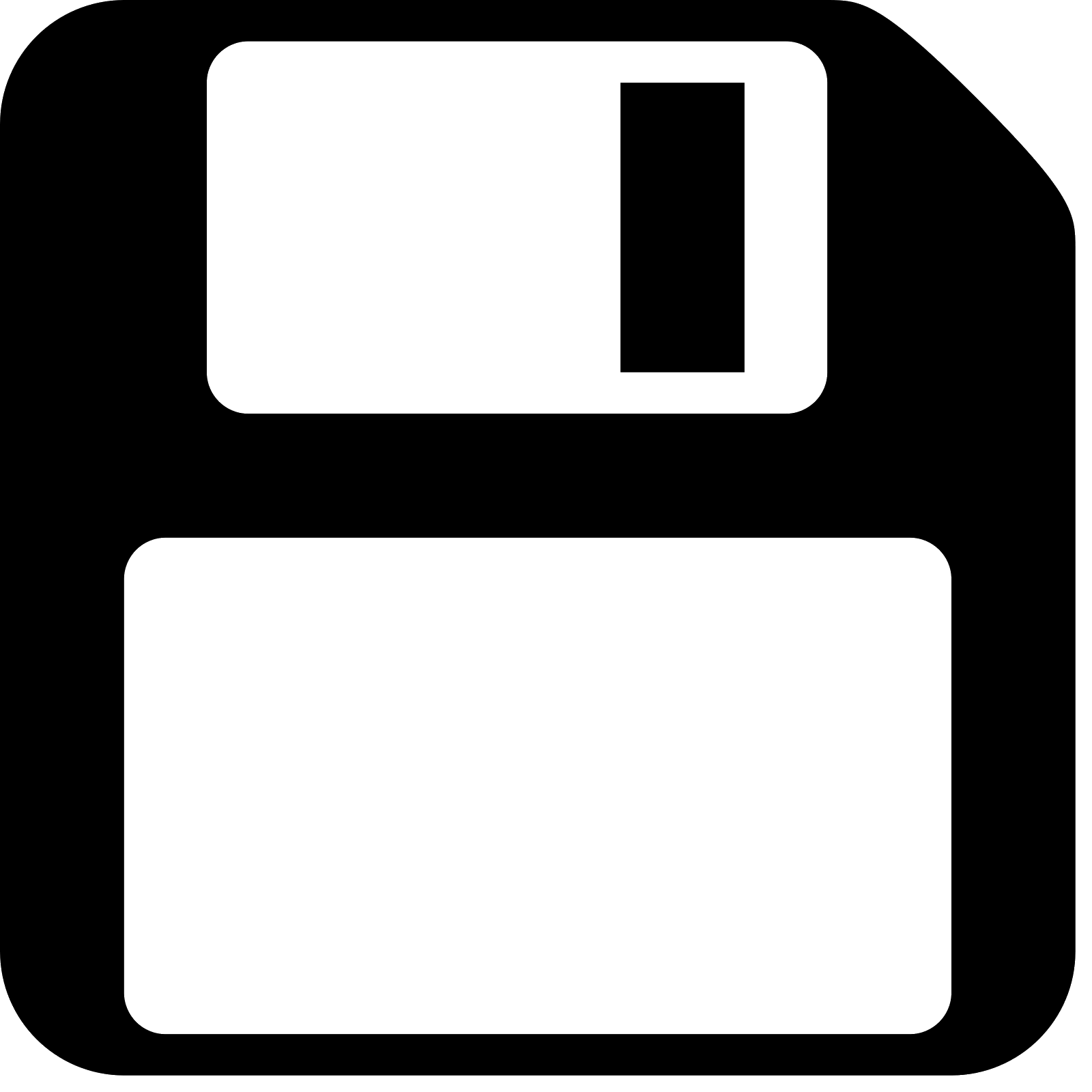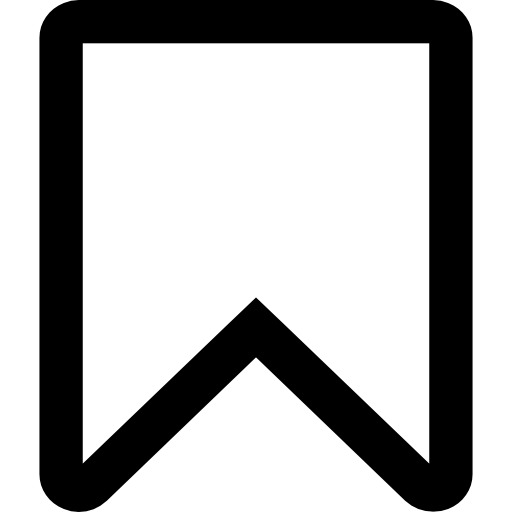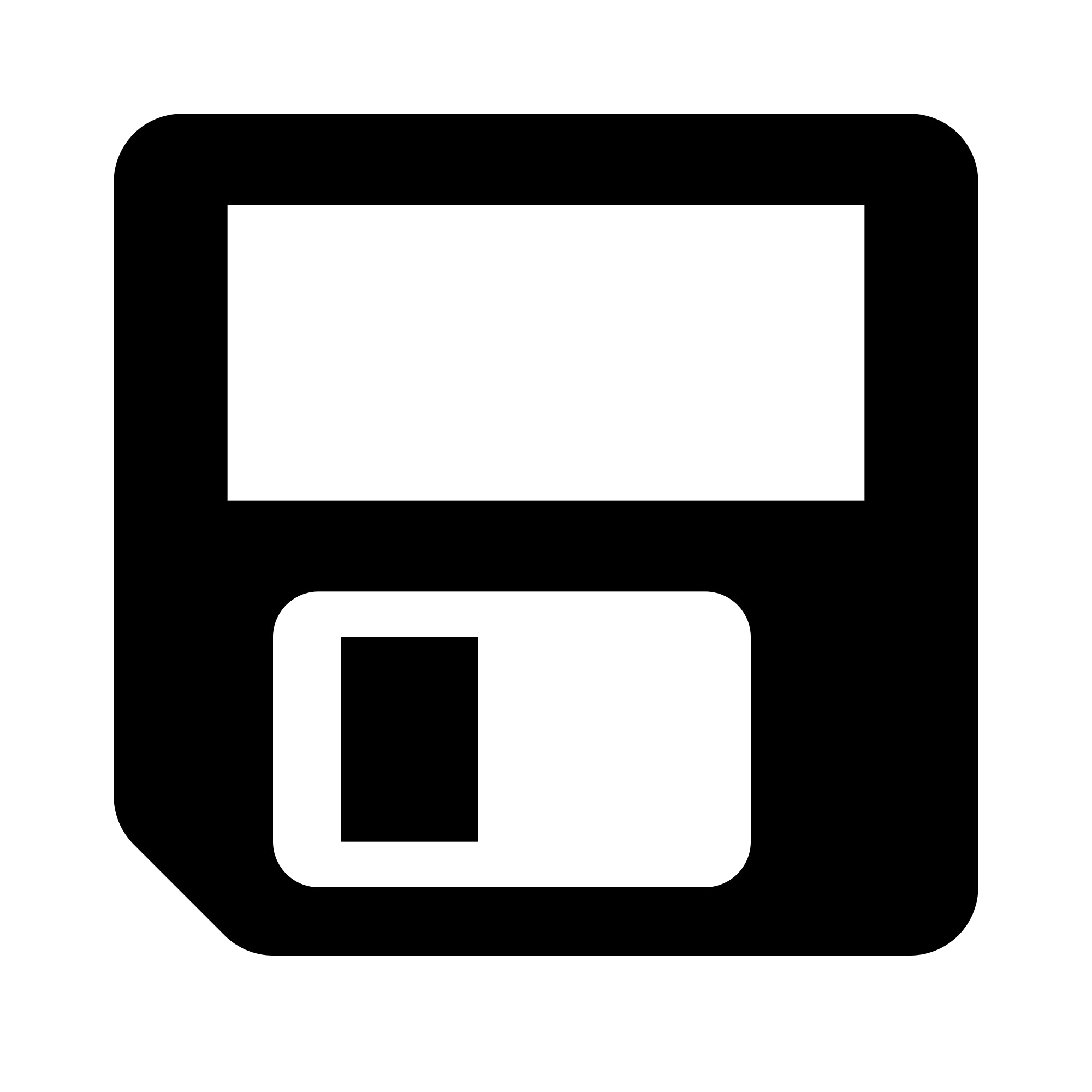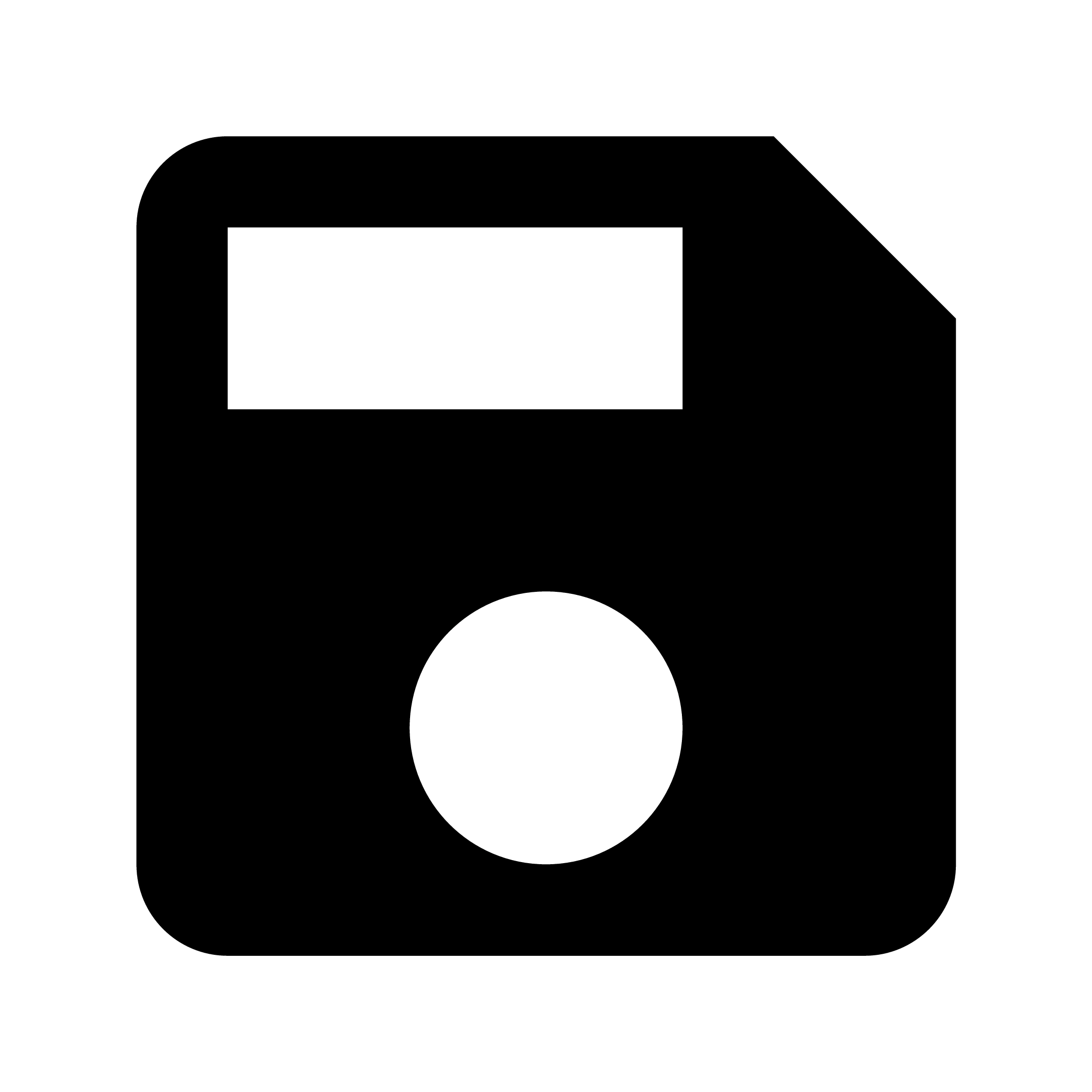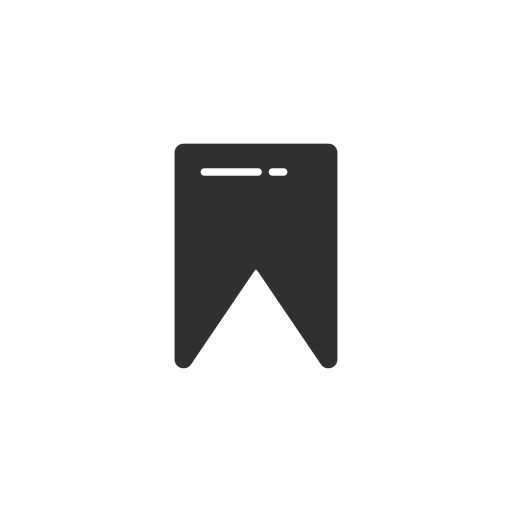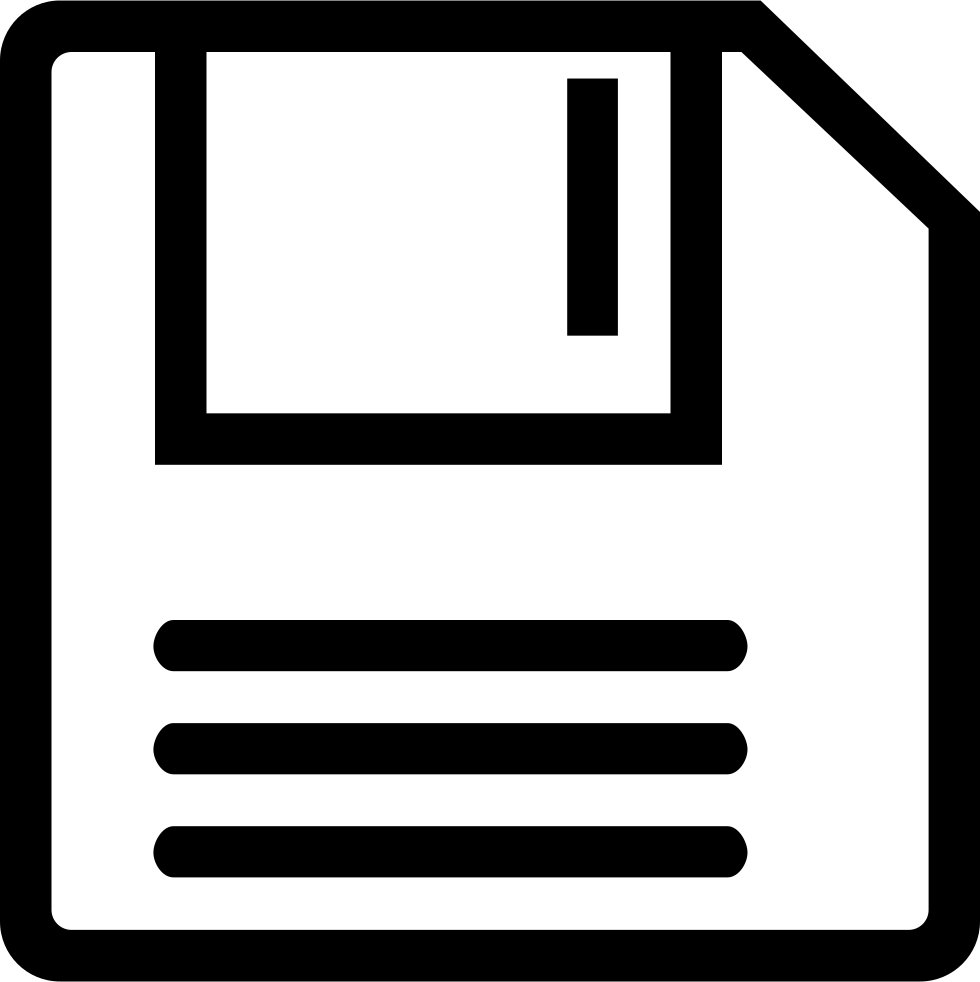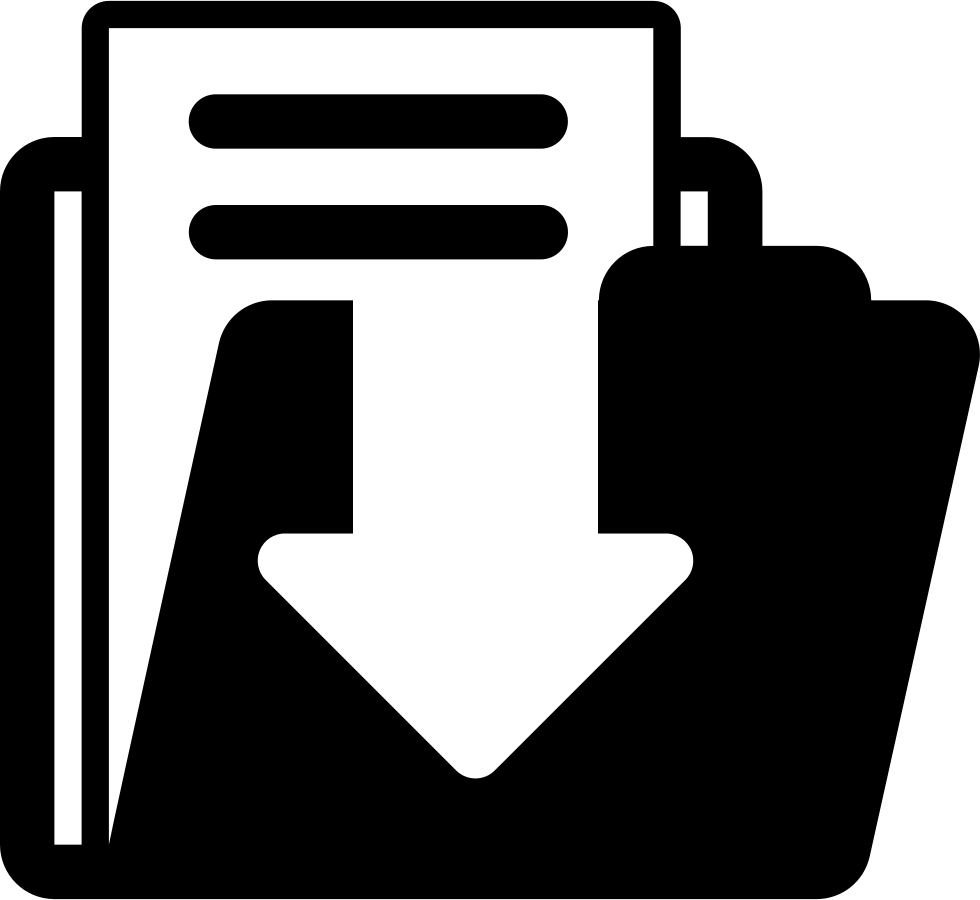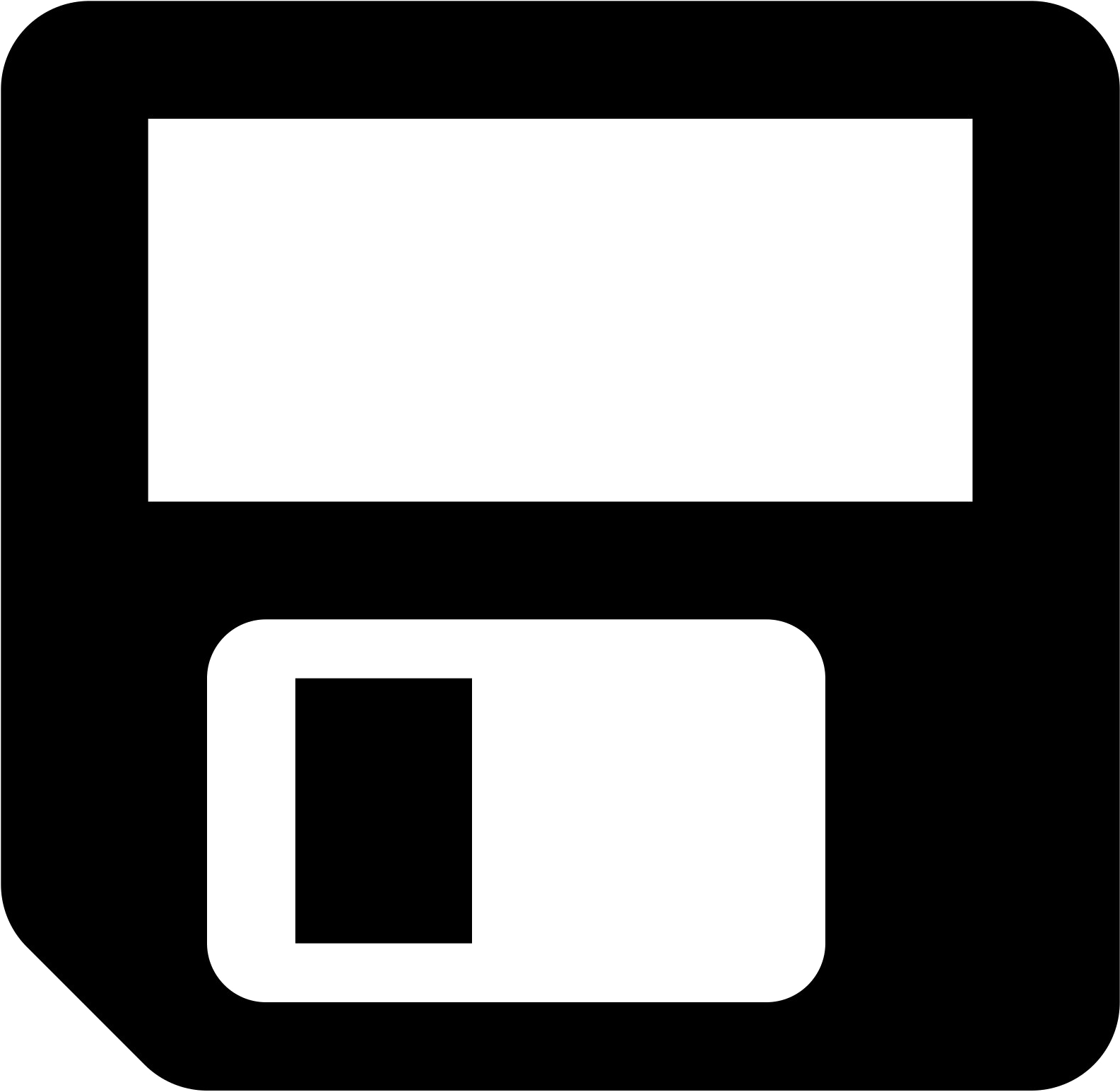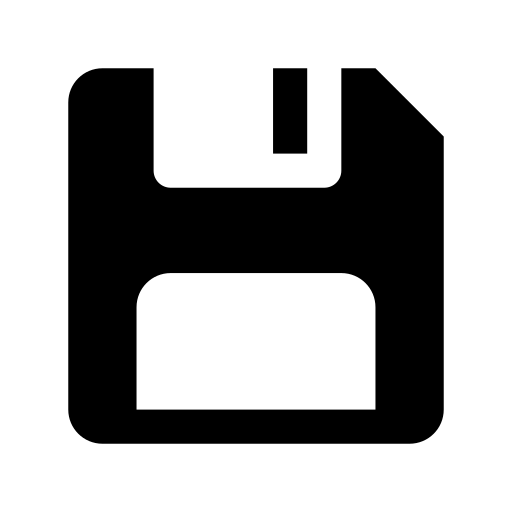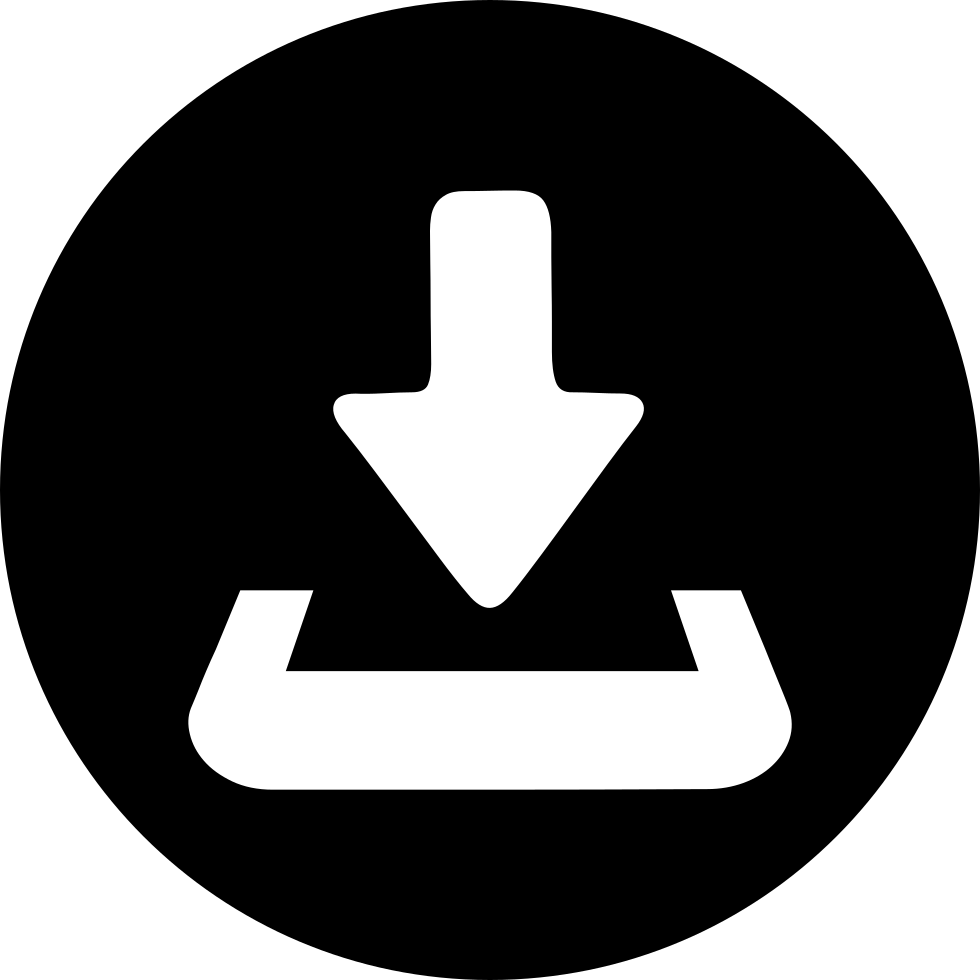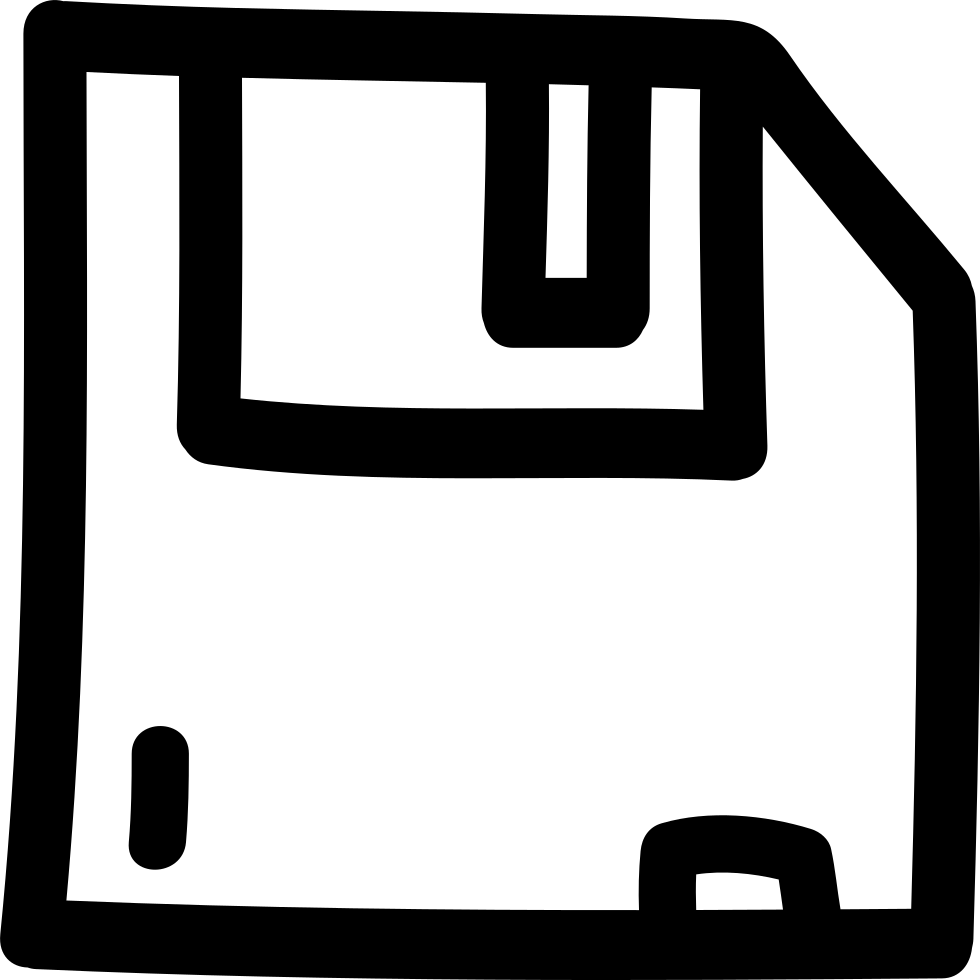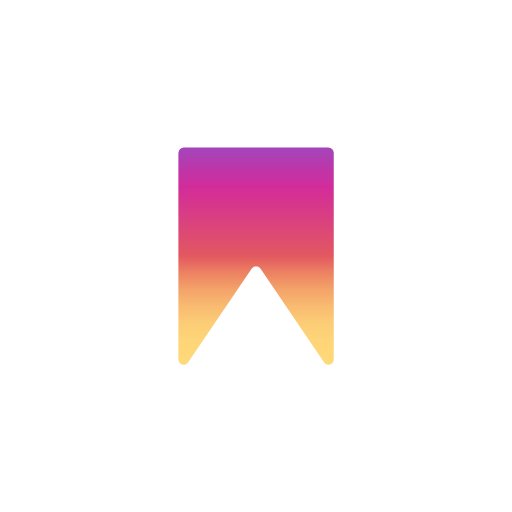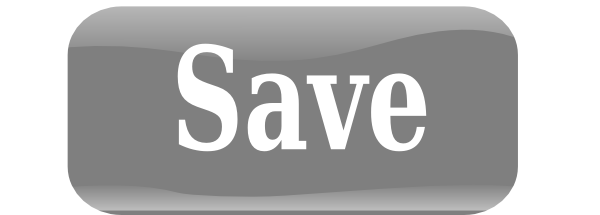Download top and best high-quality free Save PNG Transparent Images backgrounds available in various sizes. To view the full PNG size resolution click on any of the below image thumbnail.
License Info: Creative Commons 4.0 BY-NC
Writing data to a storage media such a floppy disk, CD-R, USB flash drive, or hard drive is known as saving. Almost all applications have a save option, which is usually available under the “File” drop-down menu or as a floppy diskette icon. When you select Save, the file is saved under its former name. If the file is new, the application will prompt the user to give it a name and store it elsewhere.
The save icon’s appearance is determined by the program’s creator. To maintain the familiarity of previous computer applications, the save icon frequently resembles a floppy disk, which should resemble one of the images below.
Software packages will ask if you wish to overwrite a previously saved file when you save it. The previous file gets replaced with the new version if you click “Ok” or “Yes.” Choose Save As instead of Save if you wish to save the file under a new name or in a different location.
If a file is not saved, it is lost unless the software you are using automatically saves as you work. Your work is lost if, for example, you are writing a novel and the computer loses power or crashes and needs to be restarted.
Data is saved in RAM, which is a quick, volatile memory device, while you are working. RAM is named “volatile” because when its power supply is removed or turned off, it loses its data. Your disk, on the other hand, is “non-volatile” storage since it keeps its data even after the power is turned off.
A application saves files to the location that you choose. The software may store a file by default to a specified folder (e.g., My Documents) or by using the last saved location. You can save the file to whatever folder or disk you choose, or use the default location.
When you use the Save or Save As option in your software, you have the option of saving the file to your desktop. To do so, click the desktop icon or the left-hand side of the Save As dialog box. Then type a name for the file in the File name text box. If desired, change the file type in the Save as type drop-down box. After that, click Save.
There are two ways to save a file to another diskette or drive, such as a USB flash drive, hard drive, or network drive. To begin, select the Save As option while the file is open, and then browse to the other disk. Select “This PC” in the Save As box in Microsoft Windows, for example. Select the location where you want to save the file by clicking the drive. Then give the file a name and save it.
You may also copy (save) one or more files from where they are now and paste them to a diskette or other device.
Download Save PNG images transparent gallery.
- Save PNG File
Resolution: 600 × 270
Size: 18 KB
Image Format: .png
Download
- Save Background PNG
Resolution: 2400 × 2400
Size: 41 KB
Image Format: .png
Download
- Save Disk PNG File
Resolution: 512 × 512
Size: 7 KB
Image Format: .png
Download
- Save PNG
Resolution: 512 × 512
Size: 4 KB
Image Format: .png
Download
- Save PNG Free Image
Resolution: 512 × 512
Size: 16 KB
Image Format: .png
Download
- Save Bookmark PNG Cutout
Resolution: 512 × 512
Size: 4 KB
Image Format: .png
Download
- Save Disk PNG Cutout
Resolution: 512 × 512
Size: 3 KB
Image Format: .png
Download
- Save PNG Image File
Resolution: 1600 × 1600
Size: 23 KB
Image Format: .png
Download
- Save PNG Image HD
Resolution: 600 × 296
Size: 23 KB
Image Format: .png
Download
- Save Disk PNG
Resolution: 980 × 982
Size: 9 KB
Image Format: .png
Download
- Save Disk PNG Pic
Resolution: 512 × 512
Size: 7 KB
Image Format: .png
Download
- Save Disk PNG Image
Resolution: 512 × 512
Size: 7 KB
Image Format: .png
Download
- Save PNG Images HD
Resolution: 512 × 512
Size: 12 KB
Image Format: .png
Download
- Save Disk PNG Clipart
Resolution: 512 × 512
Size: 9 KB
Image Format: .png
Download
- Save PNG HD Image
Resolution: 512 × 512
Size: 7 KB
Image Format: .png
Download
- Save Transparent
Resolution: 1055 × 1280
Size: 222 KB
Image Format: .png
Download
- Save PNG Photos
Resolution: 512 × 512
Size: 6 KB
Image Format: .png
Download
- Save PNG Clipart
Resolution: 512 × 512
Size: 7 KB
Image Format: .png
Download
- Save Bookmark PNG Images
Resolution: 715 × 715
Size: 51 KB
Image Format: .png
Download
- Save Bookmark PNG Pic
Resolution: 2289 × 2289
Size: 113 KB
Image Format: .png
Download
- Save No Background
Resolution: 512 × 512
Size: 17 KB
Image Format: .png
Download
- Save Disk PNG Images
Resolution: 1600 × 1600
Size: 135 KB
Image Format: .png
Download
- Save Bookmark PNG
Resolution: 512 × 512
Size: 3 KB
Image Format: .png
Download
- Save Disk PNG Photos
Resolution: 1600 × 1600
Size: 18 KB
Image Format: .png
Download
- Save Bookmark
Resolution: 512 × 512
Size: 9 KB
Image Format: .png
Download
- Save Disk Transparent
Resolution: 2000 × 2000
Size: 61 KB
Image Format: .png
Download
- Save Disk PNG Picture
Resolution: 2133 × 2133
Size: 34 KB
Image Format: .png
Download
- Save Bookmark PNG File
Resolution: 512 × 512
Size: 3 KB
Image Format: .png
Download
- Save Bookmark PNG Image
Resolution: 512 × 512
Size: 7 KB
Image Format: .png
Download
- Save
Resolution: 980 × 982
Size: 11 KB
Image Format: .png
Download
- Save PNG Cutout
Resolution: 980 × 900
Size: 25 KB
Image Format: .png
Download
- Save PNG Picture
Resolution: 600 × 264
Size: 19 KB
Image Format: .png
Download
- Save Disk
Resolution: 1585 × 1545
Size: 42 KB
Image Format: .png
Download
- Save PNG Photo
Resolution: 512 × 512
Size: 3 KB
Image Format: .png
Download
- Save PNG Images
Resolution: 980 × 980
Size: 42 KB
Image Format: .png
Download
- Save Disk PNG Photo
Resolution: 980 × 980
Size: 22 KB
Image Format: .png
Download
- Save Bookmark PNG Photo
Resolution: 512 × 512
Size: 6 KB
Image Format: .png
Download
- Save PNG Pic
Resolution: 600 × 215
Size: 15 KB
Image Format: .png
Download
- Save PNG Image
Resolution: 600 × 270
Size: 48 KB
Image Format: .png
Download