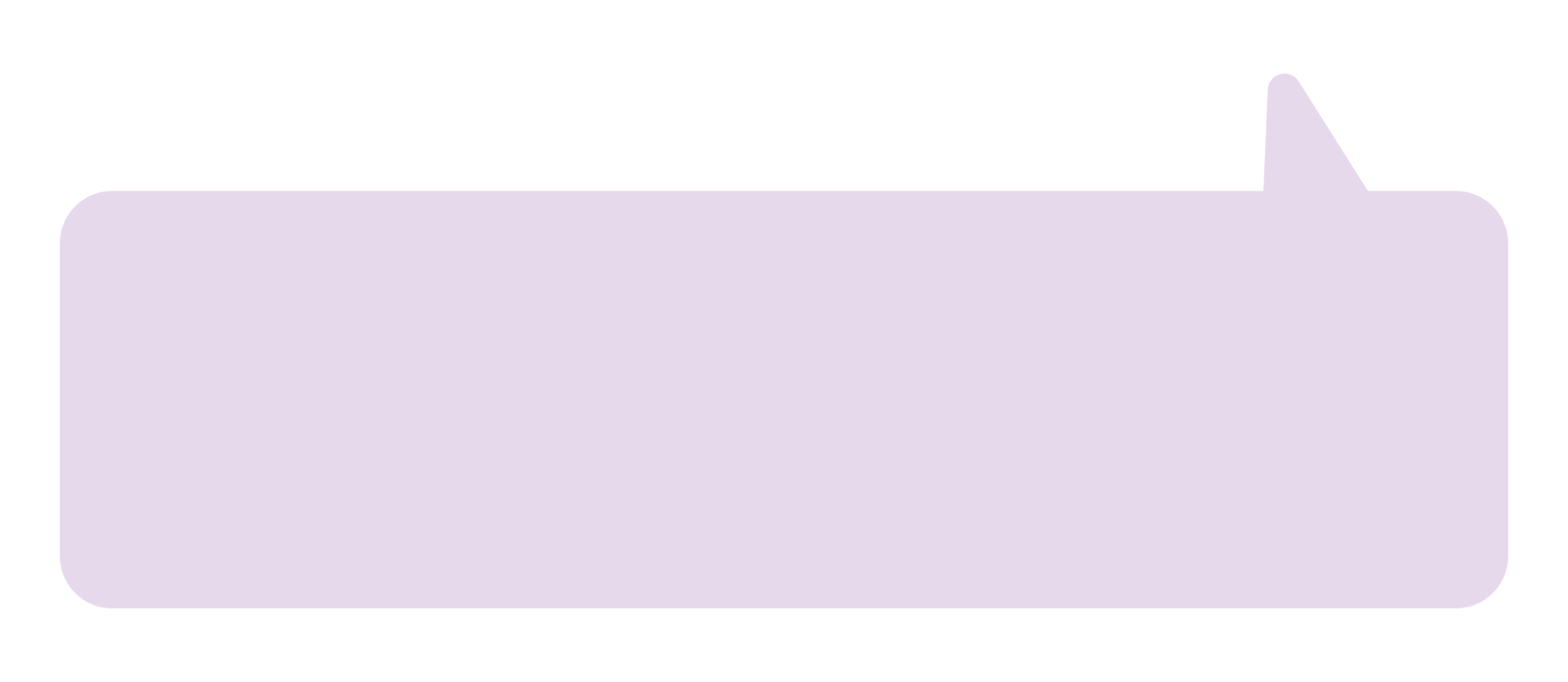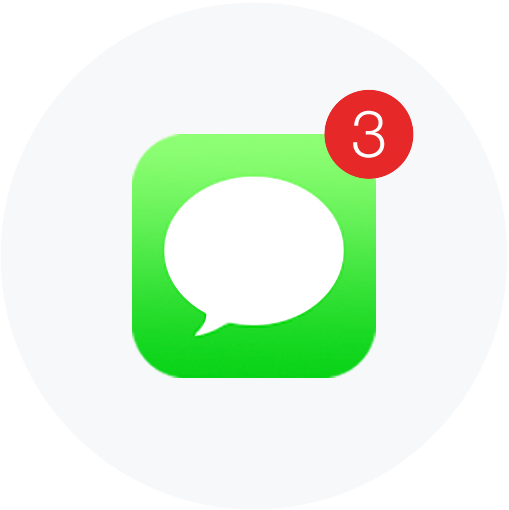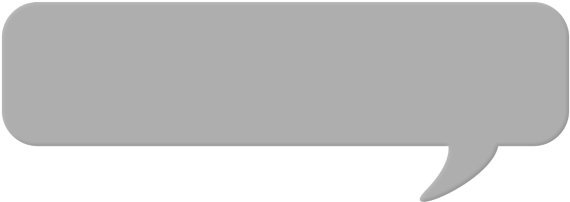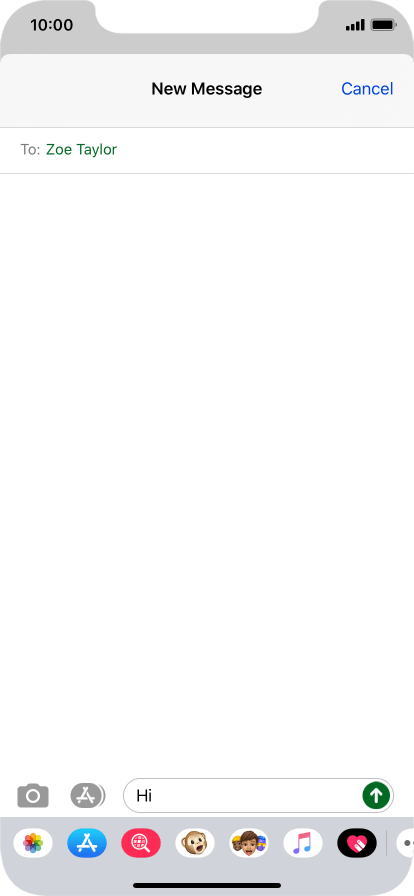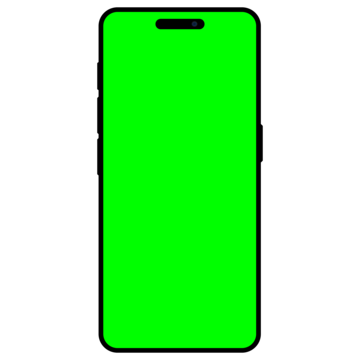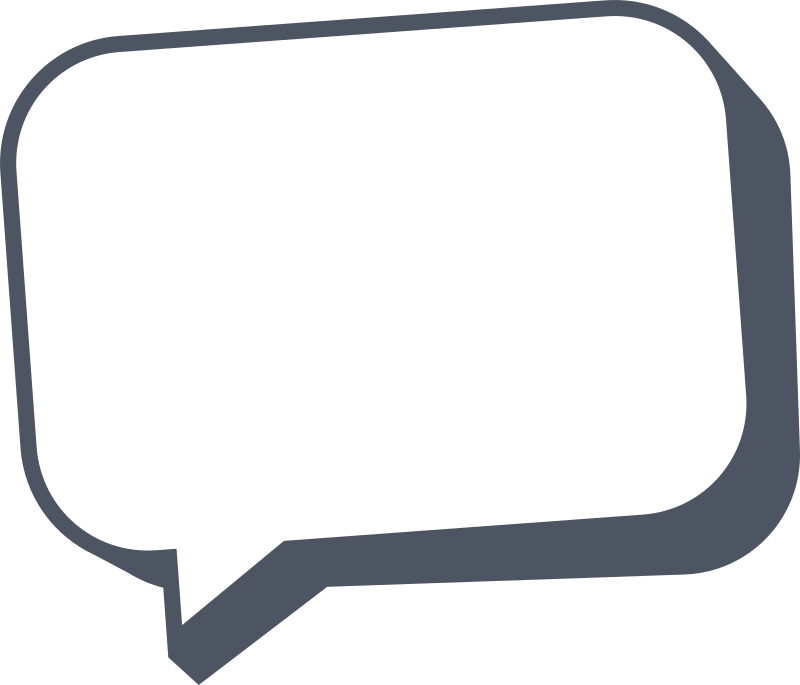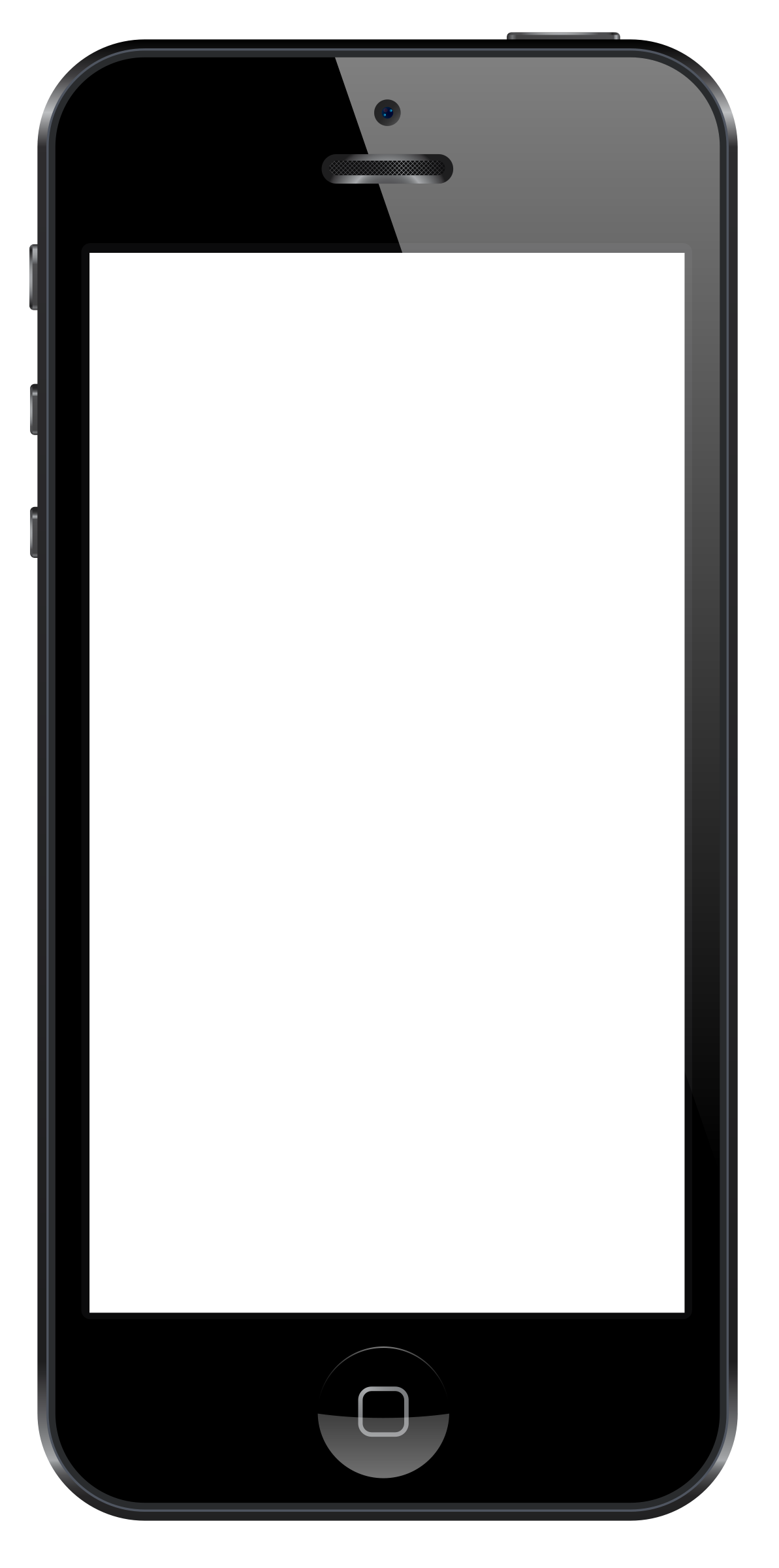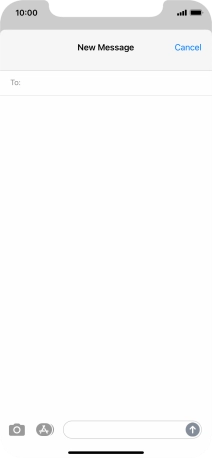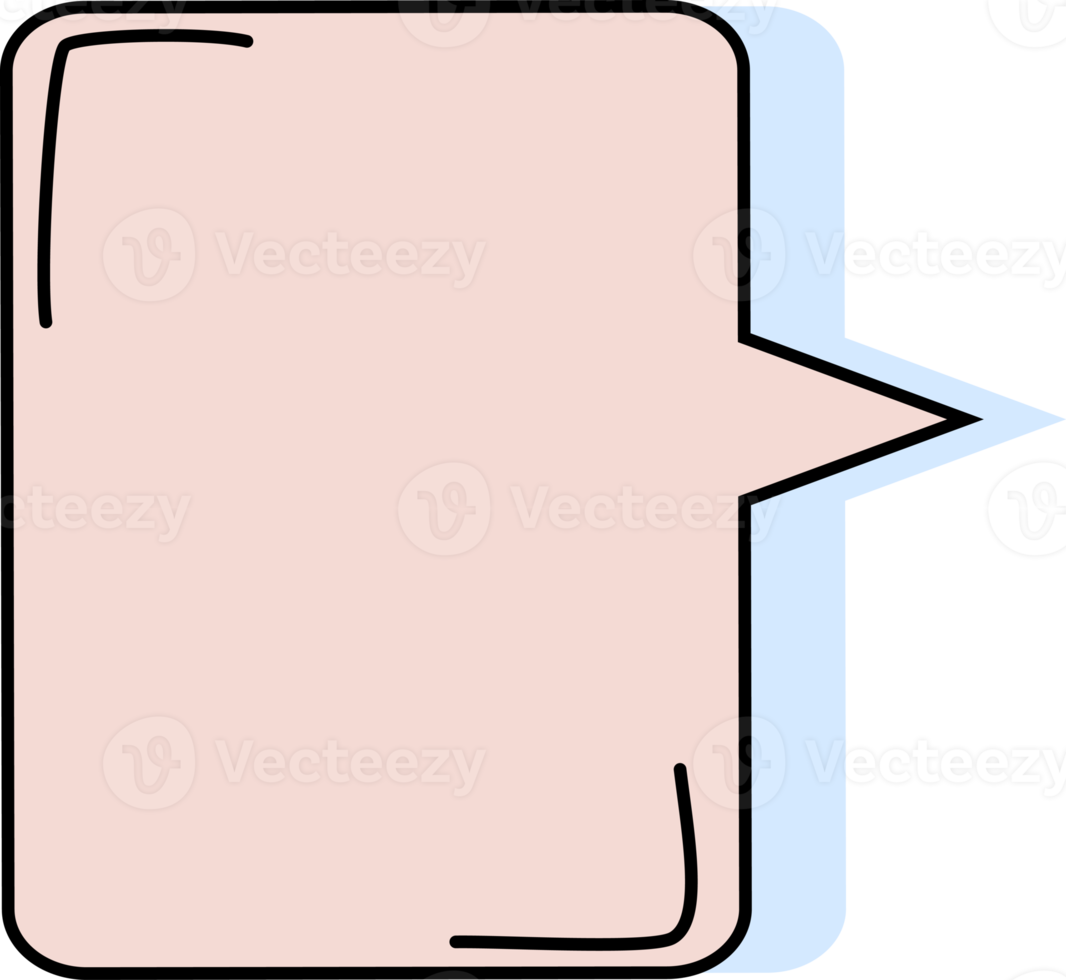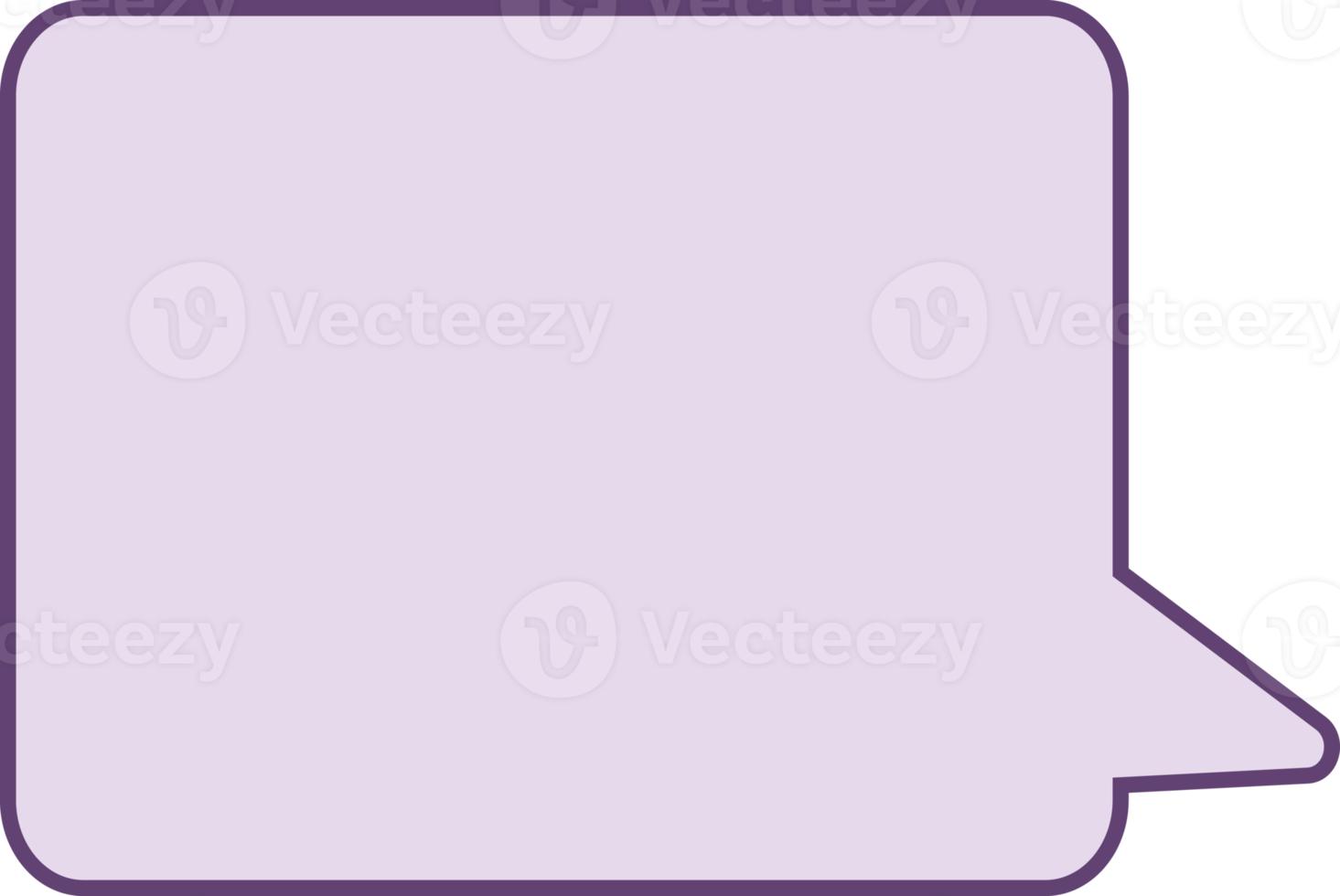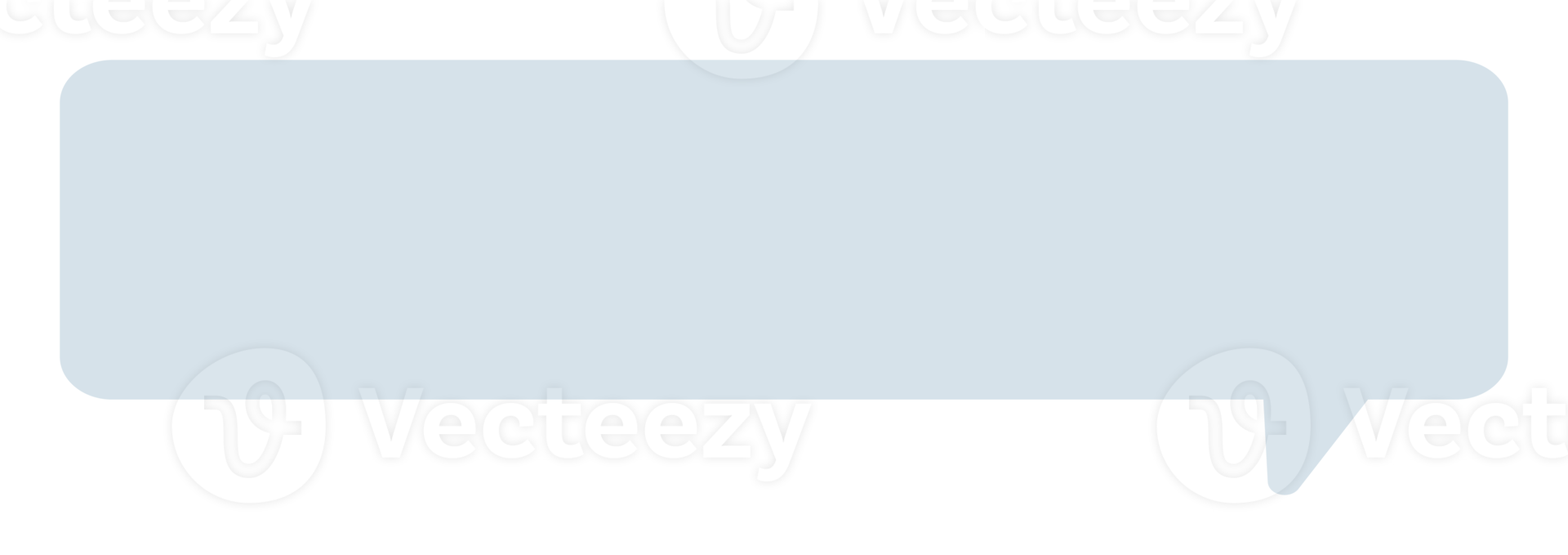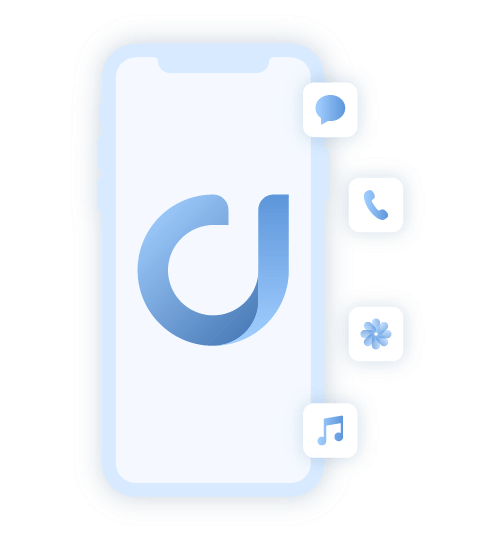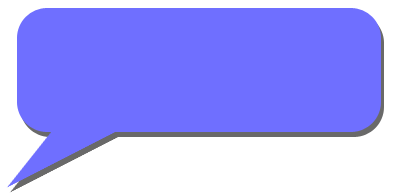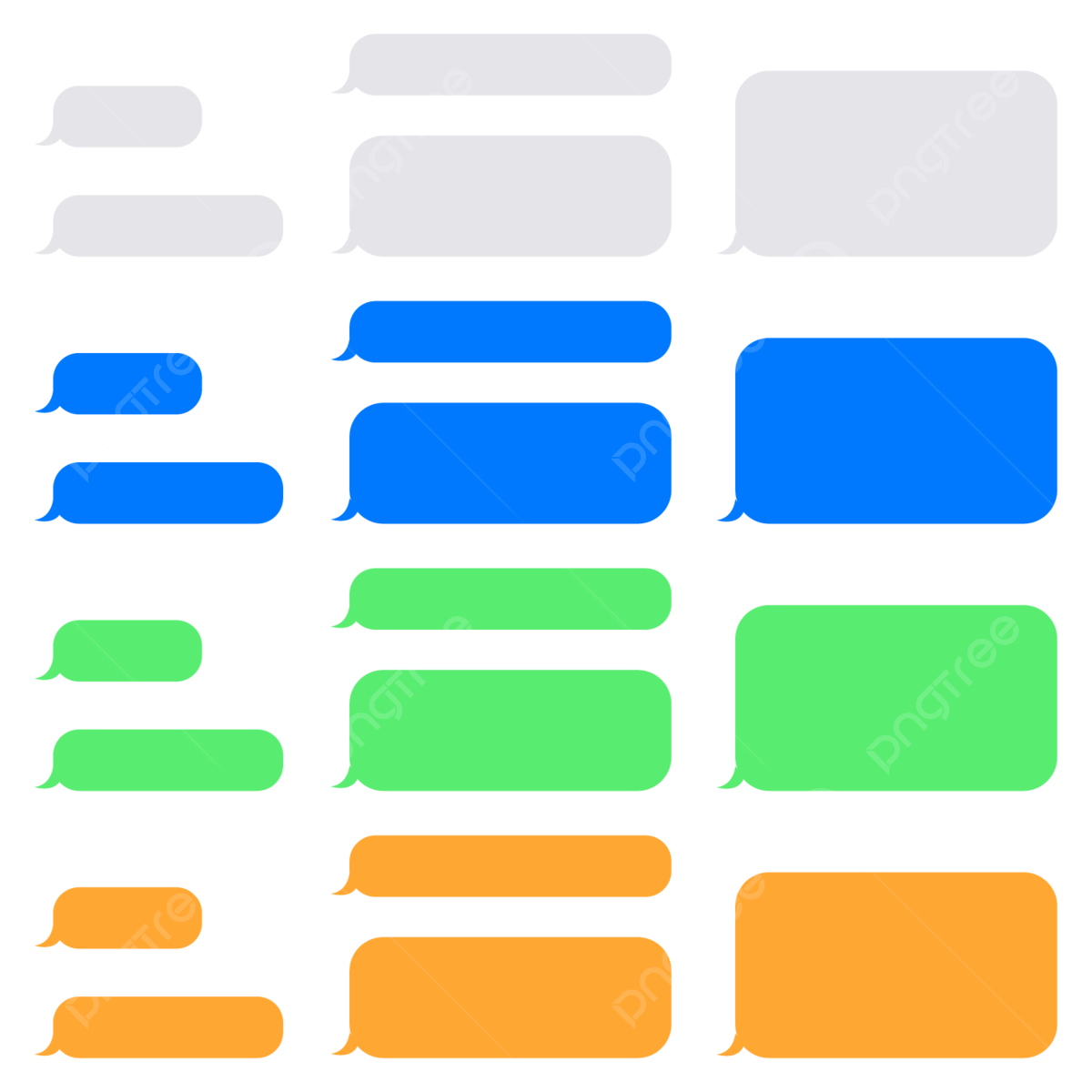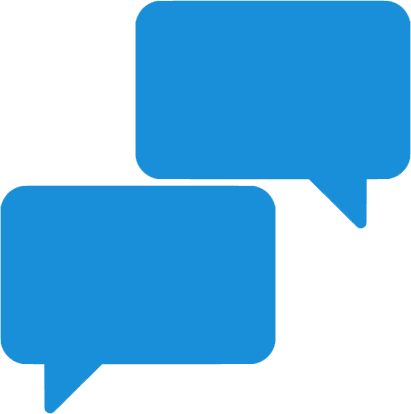Download top and best high-quality free iPhone Text PNG Transparent Images backgrounds available in various sizes. To view the full PNG size resolution click on any of the below image thumbnail.
License Info: Creative Commons 4.0 BY-NC
If you’re an iPhone user, you’re likely familiar with iPhone text – the messaging app that allows you to send and receive text messages from other iPhone users. In this article, we’ll dive deeper into the features of iPhone text and how you can make the most out of this messaging app.
Getting Started with iPhone Text
To send a text message using iPhone text, simply open the app and tap the “compose” button in the top right corner. From here, you can select the contact you want to send the text message to, type out your message, and hit send.
iPhone text also allows you to send multimedia messages (MMS) such as photos, videos, and audio messages. To send an MMS message, simply tap the camera icon next to the message field and select the multimedia content you want to send.
Customizing your iPhone Text Settings
Did you know you can customize your iPhone text settings to better suit your needs? Here are a few options you can change:
- Text message forwarding: This feature allows you to receive text messages on other Apple devices such as your iPad or Mac. To enable this feature, go to Settings > Messages > Text Message Forwarding.
- iMessage read receipts: If you want to know when someone has read your iMessage, you can enable read receipts in your settings. Simply go to Settings > Messages > Send Read Receipts.
- Block contacts: If you’re receiving unwanted text messages from a specific contact, you can block them from texting you. To do this, open their conversation in iPhone Text, tap their name at the top, scroll down and select “block this caller.”
Using iPhone Text with Siri
You can also use Siri to send text messages through iPhone Text. Simply activate Siri, say “send a text message to [contact name],” and dictate your message. Siri will transcribe your message and send it through iPhone Text.
Group Texting with iPhone Text
If you want to send a message to multiple people at once, iPhone Text allows you to create group chats. To create a group chat, open iPhone Text and tap the “compose” button. Then, select multiple contacts you want to include in the group chat and hit “create.” You can then name the group chat and start texting.
The Benefits of using iPhone Text
- End-to-end encryption: iPhone text messages are encrypted, meaning they can’t be intercepted by third parties. This adds an extra layer of security to your messaging.
- Easy to use interface: iPhone Text is user-friendly and easy to navigate, making it a popular choice among iPhone users.
- No extra fees: iPhone text is included in your iPhone’s plan, so there’s no need to pay extra for a messaging service.
Overall, iPhone Text is a convenient and secure messaging app that allows you to easily communicate with friends and family. By customizing your settings and utilizing features like group texting and Siri integration, you can make the most out of this app and stay connected with those who matter most.
Download iPhone Text PNG images transparent gallery
- iPhone Text PNG Picture
Resolution: 1920 × 835
Size: 23 KB
Image Format: .png
Download
- iPhone Text PNG
Resolution: 509 × 510
Size: 61 KB
Image Format: .png
Download
- iPhone Text Transparent
Resolution: 570 × 202
Size: 5 KB
Image Format: .png
Download
- iPhone Text
Resolution: 414 × 896
Size: 11 KB
Image Format: .png
Download
- iPhone Text Background PNG
Resolution: 1438 × 1092
Size: 86 KB
Image Format: .png
Download
- iPhone Text No Background
Resolution: 360 × 360
Size: 3 KB
Image Format: .png
Download
- iPhone Text PNG Clipart
Resolution: 512 × 512
Size: 176 KB
Image Format: .png
Download
- iPhone Text PNG Cutout
Resolution: 800 × 685
Size: 12 KB
Image Format: .png
Download
- iPhone Text PNG File
Resolution: 1193 × 2400
Size: 74 KB
Image Format: .png
Download
- iPhone Text PNG Free Image
Resolution: 212 × 458
Size: 10 KB
Image Format: .png
Download
- iPhone Text PNG HD Image
Resolution: 1066 × 980
Size: 157 KB
Image Format: .png
Download
- iPhone Text PNG Image File
Resolution: 1465 × 980
Size: 142 KB
Image Format: .png
Download
- iPhone Text PNG Image HD
Resolution: 1920 × 679
Size: 75 KB
Image Format: .png
Download
- iPhone Text PNG Image
Resolution: 1200 × 1200
Size: 80 KB
Image Format: .png
Download
- iPhone Text PNG Images HD
Resolution: 501 × 541
Size: 11 KB
Image Format: .png
Download
- iPhone Text PNG Images
Resolution: 394 × 195
Size: 4 KB
Image Format: .png
Download
- iPhone Text PNG Photo
Resolution: 1000 × 1000
Size: 476 KB
Image Format: .png
Download
- iPhone Text PNG Photos
Resolution: 1200 × 1200
Size: 76 KB
Image Format: .png
Download
- iPhone Text PNG Pic
Resolution: 411 × 414
Size: 4 KB
Image Format: .png
Download