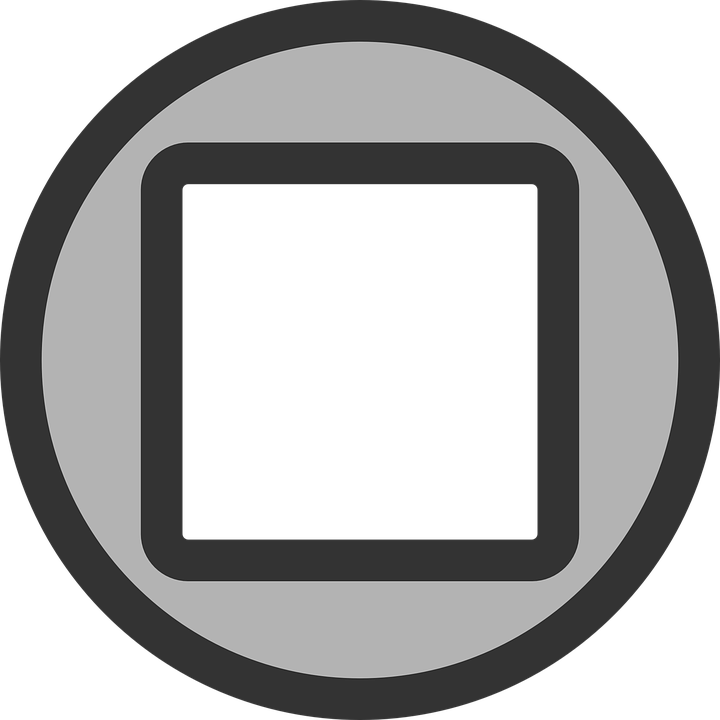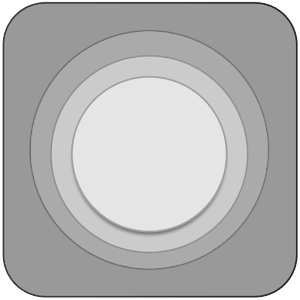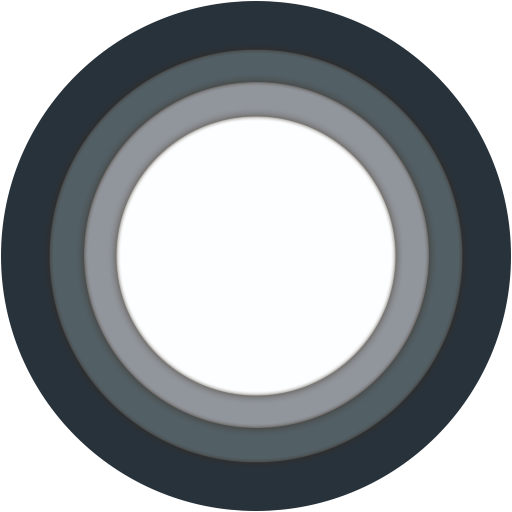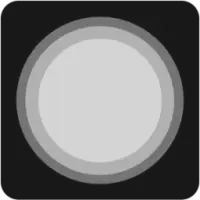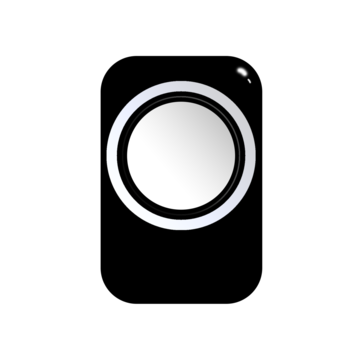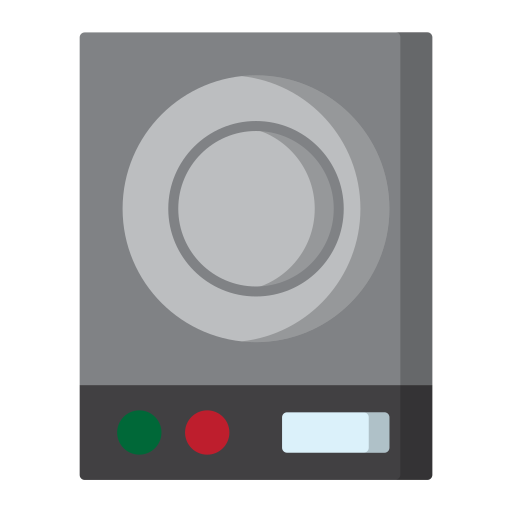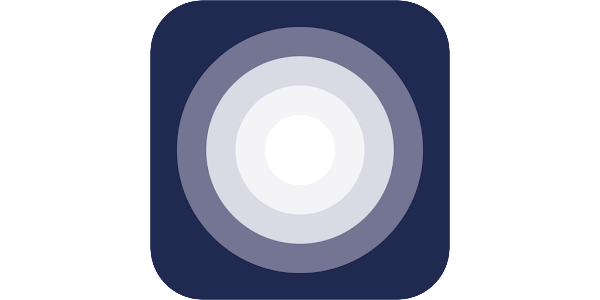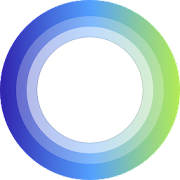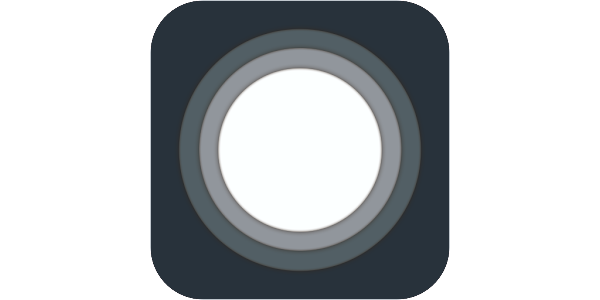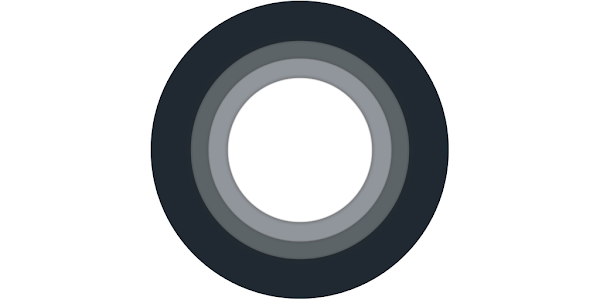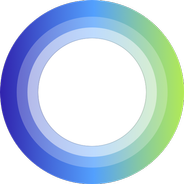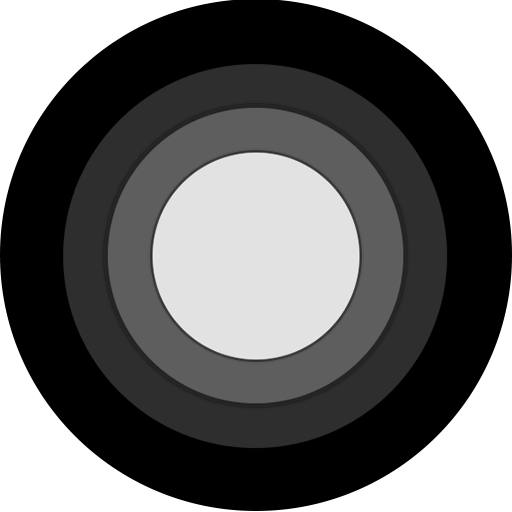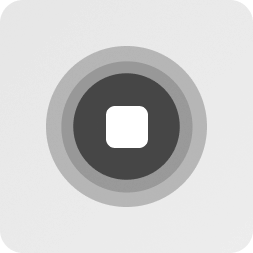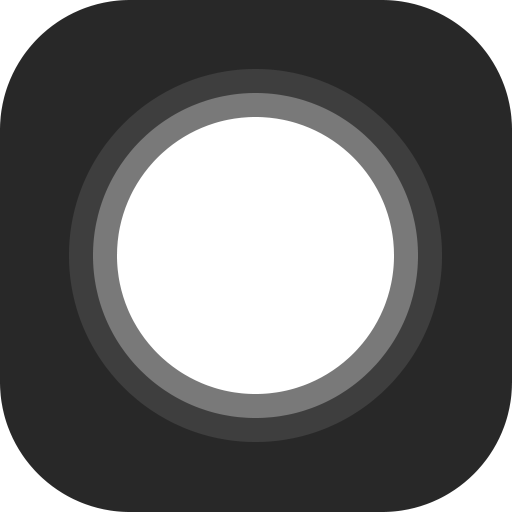Download top and best high-quality free iPhone Assistive Touch PNG Transparent Images backgrounds available in various sizes. To view the full PNG size resolution click on any of the below image thumbnail.
License Info: Creative Commons 4.0 BY-NC
If you own an iPhone, you may have heard of the “Assistive Touch” feature. This function is designed to help navigate your device more easily by adding a virtual button to your screen. While it was originally introduced to assist those with physical disabilities, anyone can use it to make their iPhone experience more comfortable and efficient.
What is iPhone Assistive Touch?
Assistive Touch is essentially a shortcut to various features of your iPhone. The virtual button that appears on your screen is customizable, meaning you can add whichever functions you use most frequently. From this button, you can access features such as:
- Home screen
- Notification center
- Device settings
- Control center
- Volume control
- Siri
- Multi-finger gestures
iPhone Assistive Touch can make your phone easier to navigate, especially if you struggle with fine motor skills, have a physical disability, or broken hardware buttons. Typically, you need to use specific gestures to access certain functions on an iPhone (e.g. swiping down from the top of the screen to access the control center or pressing the home button to go back to your home screen). These gestures can be challenging for those with limited dexterity or coordination. By using Assistive Touch, you can skip these steps, making your iPhone more adaptable to your unique needs.
How to Enable iPhone Assistive Touch
Enabling iPhone Assistive Touch is fairly straightforward. You can do this by following these steps:
- Go to Settings on your iPhone
- Select “General”
- Select “Accessibility”
- Under Physical & Motor, select “Assistive Touch”
- Toggle it on
Once you have done this, you will see the Assistive Touch icon on your screen. You can move it around and place it in an area that feels most comfortable for you. You can also customize what functions the button brings up. To do this, go back to the same settings menu and select “Customize Top Level Menu.” From there, you can add and remove functions as needed until you have a virtual button that works ideally for you.
Benefits of iPhone Assistive Touch
iPhone Assistive Touch can be an incredibly helpful tool for anyone who has difficulty navigating their device. Some of the benefits include:
- Flexible Navigation: Assistive Touch adds a customizable shortcut that works for you, instead of requiring you to use specific gestures to access features.
- Physical Support: If your phone’s physical buttons are broken or not functioning properly, Assistive Touch can provide a workaround solution to accessing functions.
- Enhanced Comfort: If you have difficulty holding your iPhone or using your fingers to control it, Assistive Touch can provide a more comfortable and efficient solution.
- Improved Productivity: By having an easier way to access frequently used features, you can be more efficient in using your phone for work, play, or communication.
iPhone Assistive Touch is a useful feature that can help make your iPhone experience more comfortable and efficient. It was originally designed to assist those with physical disabilities, but anyone can benefit from having a customizable virtual button that provides easy access to frequent features. By enabling Assistive Touch, you can revolutionize your phone’s navigation and improve your overall iPhone experience.
Download iPhone Assistive Touch PNG images transparent gallery
- iPhone Assistive Touch PNG Photos
Resolution: 720 × 720
Size: 59 KB
Image Format: .png
Download
- iPhone Assistive Touch PNG Pic
Resolution: 300 × 300
Size: 31 KB
Image Format: .png
Download
- iPhone Assistive Touch PNG Picture
Resolution: 512 × 512
Size: 278 KB
Image Format: .png
Download
- iPhone Assistive Touch PNG
Resolution: 200 × 200
Size: 3 KB
Image Format: .webp
Download
- iPhone Assistive Touch Transparent
Resolution: 360 × 360
Size: 72 KB
Image Format: .png
Download
- iPhone Assistive Touch
Resolution: 512 × 512
Size: 19 KB
Image Format: .png
Download
- iPhone Assistive Touch No Background
Resolution: 600 × 300
Size: 21 KB
Image Format: .png
Download
- iPhone Assistive Touch PNG Clipart
Resolution: 180 × 180
Size: 23 KB
Image Format: .png
Download
- iPhone Assistive Touch PNG Cutout
Resolution: 600 × 300
Size: 36 KB
Image Format: .png
Download
- iPhone Assistive Touch PNG File
Resolution: 600 × 300
Size: 33 KB
Image Format: .png
Download
- iPhone Assistive Touch PNG HD Image
Resolution: 600 × 300
Size: 36 KB
Image Format: .png
Download
- iPhone Assistive Touch PNG Image HD
Resolution: 184 × 184
Size: 32 KB
Image Format: .png
Download
- iPhone Assistive Touch PNG Image
Resolution: 512 × 512
Size: 40 KB
Image Format: .png
Download
- iPhone Assistive Touch PNG Images
Resolution: 253 × 253
Size: 43 KB
Image Format: .png
Download
- iPhone Assistive Touch PNG Photo
Resolution: 512 × 512
Size: 42 KB
Image Format: .png
Download